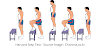tar -xzf openoffiice.tar.gz
Setelah file " openoffice.tar.gz" selesai di ekstrak masuk ke direktori [folder ekstrak openoffice]/DEBS. Jika nama Folder hasil ekstrak adalah " un-US ", maka jalankan perintah berikut :
cd Downloads/en-US/DEBS/
Maka kita sudah berada di direktori DEBS, install file deb menggunakan perintah berikut :
dpkg -i *.debSetelah selesai, jangan tutup terminal, pada langkah ini open office berintegrasi pada menu aplikasi. Masuk ke direktori esktop-integration dengan perintah berikut :
cd desktop-integrationPerintah terakhir adalah menginstal menu file deb dengan perintah berikut :
dpkg -i *.debTunggu sampai selesai, enjoy it !! -
1. The ways to install LibreOffice on Kali Linux is not much different from the how to install LibreOffice on backtrack. First you must download source of LibreOffice from http://www.libreoffice.org/download/. And than extract it using command below :
tar -xzf LibreOffice*.tar.gz2. After tar.gz file was extracted, enter on the directory [LibreOffice dir extracted]/DEBS. If the name of directory extracted like this "LibreOffice_4.3.1_Linux_x86-64_deb", so follow the below
cd LibreOffice_4.3.1_Linux_x86-64_deb/DEBS/3. If you are already on the DEBS directory, install the deb file. Usre this command
dpkg -i *.deb4. After it, dont close your shell terminal, this step will make the LibreOffice are integration in the aplication menu. Go to on desktop-integration dir.
cd desktop-integration5. And the last command, install the menus deb file using this command below
dpkg -i *.debWait until that proccess finish, enjoy it !! - See more at: http://www.paperforshare.tk/2014/09/how-to-install-libreoffice-on-kali-linux-backtrack-debian-ubuntu.html#sthash.VoGMBwn8.dpuf